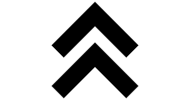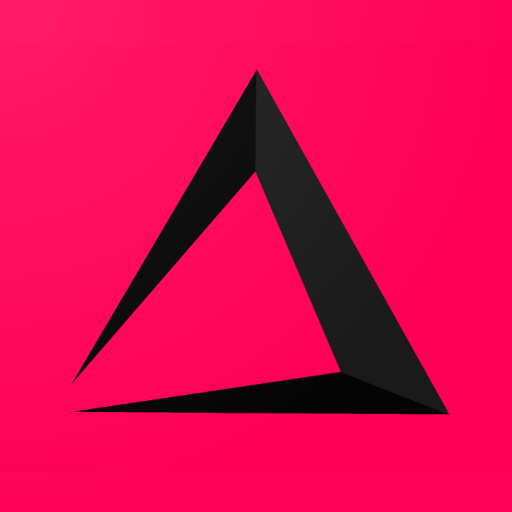

How to work with a Table
How to to Open a Table
Saving a Table
Splitting a Table
Transferring a Table
Combining a Table
How to work with a Table
Of course if you have a restaurant it is obvious that you work with tables. But tables is relative. You can replace the word ‘tables’ with ‘bowling alley’ or ‘squash court’. As long as the have a different number you can work with the table logic. You book for example multiple times during a certain period, different transaction upon the table. The fist time some drinks, the second time some food and drinks and the third time some other drinks upon the table. When they leave, the table with all the drinks and food will need to be paid.
How to (Re)Open a Table
1️⃣ First Way
- At the left of your inzzii POS app you see a Numpad button, tap Numpad Button.
- In the Numpad at the bottom => Enter the number of the Table.
- At the left of your inzzii POS app you see a Table button, tap Table Button.
▶️ If the table wasn’t created yet => This action Started a New Table.
▶️ If the table was created earlier => This action Reopened a Table.
2️⃣ Second Way
- At the left of your inzzii POS app you see a Table button, tap Table Button.
- 📌 If the table was created earlier => This action Reopens a Table =>
- A screen will show all currently Open Tables => Press on the table you want, to REOPEN a Table.
- 📌 If the table wasn’t created yet => This action Starts a New Table =>
- Press at the bottom on New Table button.
- A Numpad pop up will appear => Enter the number of the Table.
- Press Add to start with the New Table.
- 📌 If the table was created earlier => This action Reopens a Table =>
Saving a Table
- After you have Opened a table.
- Add Articles to the table by tapping on them.
- At the bottom of the transaction part of the screen a Save button is shown => Tap Save 💾.
Splitting a Table
1️⃣ First Way
- Start with Open a table the First Way.
- At the bottom of the transaction part of the screen the Split button appears => Pres Split.
Note: The Split screen will appear with on the Left Side all the articles that were put on the table and on the Right Side the articles will be shown that are split from the table.
- Tap an article at the Left Side => The article will be transferred to the Right Side of the screen.
- When you are done with the Split => Tap the Pay button.
- Follow the instruction from How to Pay to finish the Split.
2️⃣ Second Way
- At the left of your inzzii POS app you see a Table button, tap Table Button.
- A screen will show all currently Open Tables => Long Press the table you want to Split.
- At the left side the articles that are booked upon the table will appear including the Split button at the bottom => Press Split.
Note: The Split screen will appear with on the Left Side all the articles that were put on the table and on the Right Side the articles will be shown that are split from the table.
- Tap an article at the Left Side => The article will be transferred to the Right Side of the screen.
- When you are done with the Split => Tap the Pay button.
- Follow the instruction from How to Pay to finish the Split.
Transferring a Table
1️⃣ First Way
Note: In this First Way ALL articles from the original table are transferred to another table (an existing or new Table).
- Start with Open a table the First Way.
- At the bottom of the transaction part of the screen the Transfer button appears => Pres Transfer. A popup will appear with all open tables =>
- 📌 If the table was created earlier
- Tap on a Open Table that you want to transfer to.
- 📌 If the table wasn’t created yet =>
- Press on To New Table if the table is not in the list of open tables
- A popup will appear => Fill in Table Number and Press Submit.
- 📌 If the table was created earlier
2️⃣ Second Way
Note: In this Second Way ALL articles from the original table are transferred to another table (an existing or new Table).
- At the left of your inzzii POS app you see a Table button, tap Table Button.
- A screen will show all currently Open Tables => Long Press the table you want to Transfer.
- At the left side the articles that are booked upon the table will appear including the Transfer button => Press Transfer. A popup will appear with all open tables =>
- 📌 If the table was created earlier
- Tap on a Open Table that you want to transfer to.
- 📌 If the table wasn’t created yet =>
- Press on To New Table if the table is not in the list of open tables
- A popup will appear => Fill in Table Number and Press Submit.
- 📌 If the table was created earlier
3️⃣ Third Way
Note: In this Third Way A SELECTION OR ALL articles from the original table are transferred to another table (an existing or new Table).
Note: You must take all steps described in Split Table First Way or Second Way until this part “When you are done with the Split”.
- Tap Save on Table
- A popup will appear => Fill in the table number you want the Article Selection to be transferred too.
- Close the Split screen.
Combining a Table
Note: If you want to combine two tables you need to realize this process => the table you start with is going to disappear ❌ and all its articles are transferred to the second table ✔️.
1️⃣ First Way
- Start with Open a table the First Way.
- At the bottom of the transaction part of the screen the Transfer button appears => Pres Combine.
- A popup will appear with all open tables => Tap on a Open Table that you want to Combine with.
2️⃣ Second Way
- At the left of your inzzii POS app you see a Table button, tap Table Button.
- A screen will show all currently Open Tables => Long Press the table you want to start to Combine with.
- At the left side the articles that are booked upon the table will appear including the Transfer button at the bottom => Press Combine.
- A popup will appear with all open tables => Tap on the Open Table that you want to Combine with.
Back to top of page
Support
Arantek