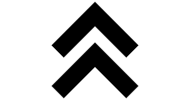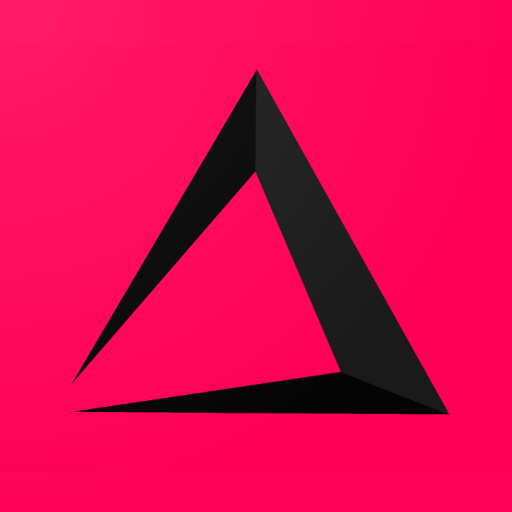

Paying
Pay a Transaction or a Table without Tip
Paying with two different Tenders
Split Payment
How to Receive a Tip
Paying
Paying sounds easy but it isn’t in a lot cases. You have one or more Tenders to choose from, a customer can pay the exact amount of money or more, different Tenders in one payment, different customers pay for one transaction/table (split payment) or a tip is given.
Note: In the previous chapters (How to make a Transaction and How to work with Table Functions we explained how you can arrive at this stage in the inzzii POS app.
Note: Depending on the setting you chose for Open Numpad with this Tender, a popup will appear where you can enter the given amount.
💶 Pay a Transaction or a Table without Tip
- At the bottom of the screen a button called Pay is shown => Press Pay.
- In the middle of the screen your Tenders will be shown => Tap the Tender.
- A pop-up will appear with the total amount that should be paid.
- 📌 if the customer pays with Exact Money.
- Press Pay.
- The Payment screen will be closed because transaction is finished.
- 📌 if the customer Pays More money.
- Adjust the amount in the pop-up when you receive more money.
- And press PAY.
- A new pop-up will appear that will show the specifics => tap Cashback.
- 📌 if the customer pays with Exact Money.
Paying with two different Tenders 💳 💰
- At the bottom of the screen a button called Pay is shown => Press Pay.
- In the middle of the screen your Tenders will be shown => Tap the Tender.
- A pop-up will appear with the total amount that should be paid.
- Give in the amount you will receive for this Tender.
- After you Press Pay => The Payment screen will NOT be closed because the payment process isn’t finished.
- Tap upon another Tender the outstanding amount will be shown.
- After you Press Pay => The Payment screen will be CLOSED because transaction is finished.
Split Payment
Note: We want to explain the Split Payment function in the easiest way. As we wrote above you can find other methods on this page => How to work with Table Functions.
▶️ Reopen the table the following way
- At the left of your inzzii POS app you see a Numpad button, tap Numpad Button.
- In the Numpad at the bottom => Enter the number of the Table.
- At the left of your inzzii POS app you see a Table button, tap Table Button.
- At the bottom of the transaction part of the screen the Split button appears => Press Split.
- Tap an article at the Left Side => The article will be transferred to the Right Side of the screen.
- When you are done with the Split => Tap the Pay button.
- In the middle of the screen your Tenders will be shown => Tap the Tender. 💡 Exact Money or Pay More methods work both.
- And Pay the first part of the Split.
- After this action, you get back to split screen =>
- 📌 Repeat adding articles to the right side of the screen if you want to go on with the Split payments => Repeat step 5 to 8.
- 📌 Or press Cancel if the other people stay at the table.
How to Receive a Tip 😊
- At the bottom of the screen a button called Pay is shown => Press Pay.
- In the middle of the screen your Tenders will be shown => Tap the Tender.
- A pop-up will appear with the total amount that should be paid.
- Adjust the amount in the pop-up when you will receive more money including the Tip and press PAY => a new pop-up will appear that will show the specifics.
- Tap Tip so the extra received money will be stored as Tip instead of Cashback.
Back to top of page
Support
Arantek