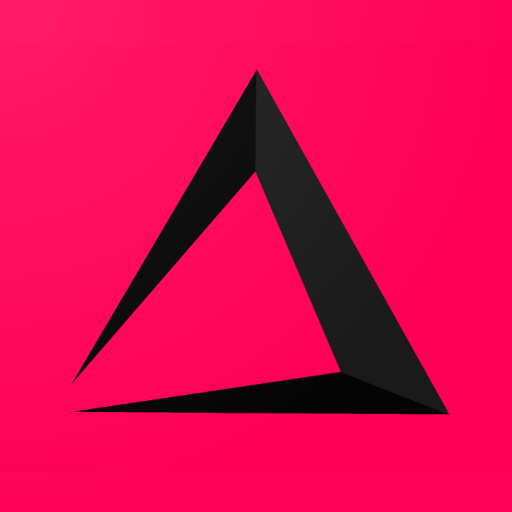
Branch
This Chapter of the inzzii POS Manual explains on how to change or create a Branch. To simplify things we created a default Branch that is a copy of your Corporate account data. But as we tried to explain in the previous manual Create Account with a Corporate Email a Company doesn’t have to be the same as a Branch.
How to Change the Default Branch info
![]() At the top left of your inzzii POS app you have a hamburger menu
At the top left of your inzzii POS app you have a hamburger menu
- Tap on the hamburger menu.
- A sub menu will open => push on Settings
- On the left another menu will appear => push on Company Info.
- A sub menu will open => tap Branches.
- Tap on (the first auto created Branch) Main.
- Change the description Main to your actual Branch name.
- Fill in or Change all the other fields.
- Tap Save at the bottom.
Note: If you want to add another Branch press New at the top and fill in all the fields.
Support
Arantek