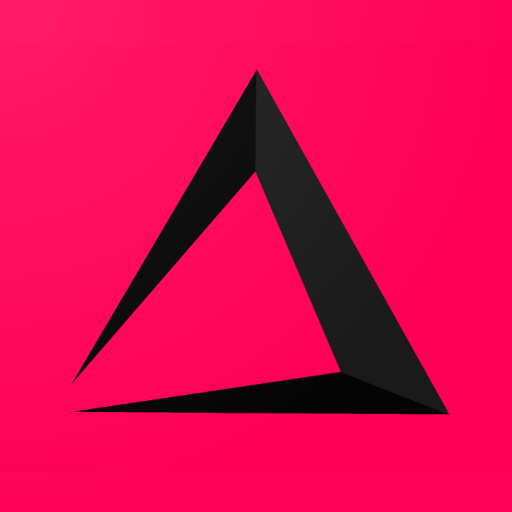
Your Corporate inzzii POS Account
This Chapter of the Inzzii POS Manual explains how and why you should Use your corporate email when creating your account to keep your business and personal info organized. Important alerts and updates are sent to this email address.
Note: Your Corporate Account isn’t the same as your Branch account. You can have a corporate head office in London but have two branches, one branch in Liverpool and one branch in Birmingham.
How to add the Corporate inzzii POS Account
- When you start the app for the first time you get too see a Login Screen.
- Since you are a New User, you need to press on SignUp.
- Fill in your Username.
Note: A password must have
- Must have at least 6 characters.
- Can not start with a number
- Fill in a Password.
Note: A password must have
- Must have at least 6 characters.
- Must have 1 uppercase letter.
- Must have 1 number.
- Must have 1 symbol / special character.
- Fill in your Corporate email address.
Note: It is a good idea to use a corporate email account instead of a personal email account. When you expand or are temporarily away, others can check the corporate mails regarding updates or invoices from the inzzii POS app.
- A Verification Code is send to the mail address.
- Fill in the verification code and press on save.
- In the next screen, called Company Info, you need to fill in all the fields to complete the account process.
- Press Save when you are done. 10 Now you are back at the login screen
- Fill in your username and password to login.
- Choose Main as branch and POS 1 as register.
- Confirm by pressing on Save.
- Set a login code as owner/user of the app for future usage.
- And Press login to open the app.
Support
Arantek