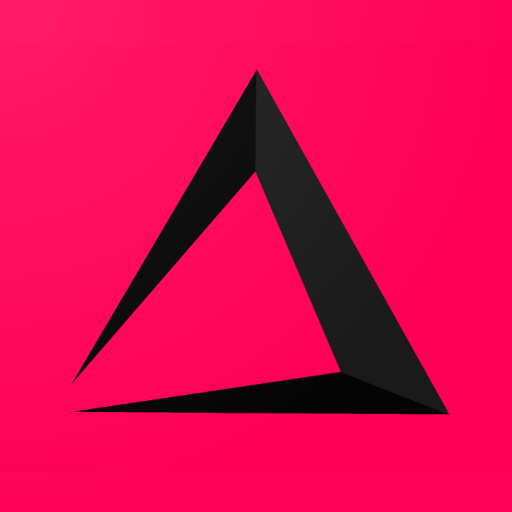
Tenders
This Chapter of the inzzii POS manual explains how to change your Tenders. Standard you will have the Cash Tender at your disposal as active Tender. But as you can see there are a lot of other Tenders in the list that are Not Activated. These Tenders only become Active after you turned on the Function or implemented the Hardware. For example, you have to turn on the Voucher Function before the Voucher Tender becomes active in the list. And you first have to implement the Castle Device before the Castle EFT Tender becomes active.
How to Change a Tender
![]() At the top left of your inzzii POS app you have a hamburger menu
At the top left of your inzzii POS app you have a hamburger menu
- Tap on the hamburger menu.
- A sub menu will open => push on Setings.
- On the left another menu will appear => tap Tenders.
- Now you see the list of Tenders, Tap on a Tender
Note: You can only change a couple of settings for an Active Tenders, the rest is blocked.
- If you don’t want that the Active Tender to appear in the Payment methods => press Hide Tender.
- Tap in the description field if you want to Change the description.
- Standard the drawer is not opened after a transaction. if you want this => tap on Open Drawer.
- The Open Numpad option is there to give you the control over => If the given amount popup will popup for this tender.
- Press on save at the bottom right => push Save.
- Continue Changing Tenders until your done.
Support
Arantek