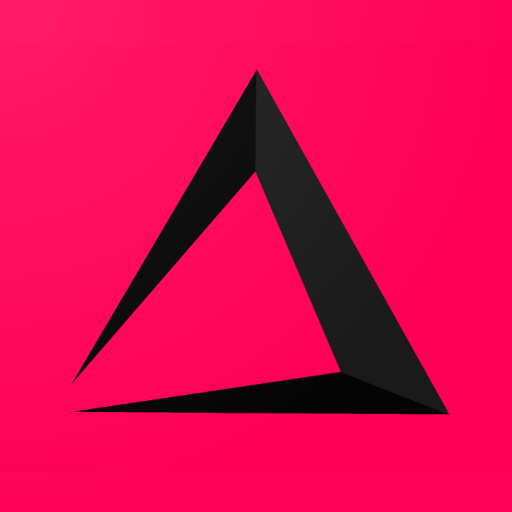
How to set up Discounts
This Chapter of the Inzzii manual describes how to add the different type of discounts. In general there are various types of discount;
- Discount on Article Level versus discount on Transaction Level.
- Discounts in Percentage versus Amount Discount.
- Fixed discount versus an Open discount.
How to add a Discount
![]() At the top left of your inzzii POS app you have a hamburger menu
At the top left of your inzzii POS app you have a hamburger menu
- Tap on the hamburger menu.
- A sub menu will open => tap Products
- On the left another menu will appear => press on Discounts.
- At the top a button called ‘New’ will be shown => push on New.
- Add a Description for the discount you are adding.
Note: A good description is helpful if you will add multiple discounts.
- Choose the Level on which the discount is valid.
Note: An item discount is applicable for every article, a transaction discount for the complete transaction until the point its given. Maybe the last sentence was a bit confusing, we’ll explain it. If you have added 5 articles to a transaction and you give 10% transaction discount, all 5 articles will get the discount. But if you go on adding articles to the transaction, these articles will not get 10% discount.
- Choose the Type.
Note: Works in combination with your previous Type choice, for example => Percentage on transaction or Amount for item. There is one exception, an amount discount cant be given on a transaction.
- Select the Sort.
Note: When you choose Open, every time you select this discount a pop-up will appear where you need to fill in the discount. When it’s fixed it will always be the same discount. You need to fill in this fixed amount or percentage in the next step.
- Fill in the ** Fixed amount or percentage**. When you chose Open, you cant fill in this field.
- Press on save at the bottom right => push Save.
- Continue adding discounts until your done.
Support
Arantek