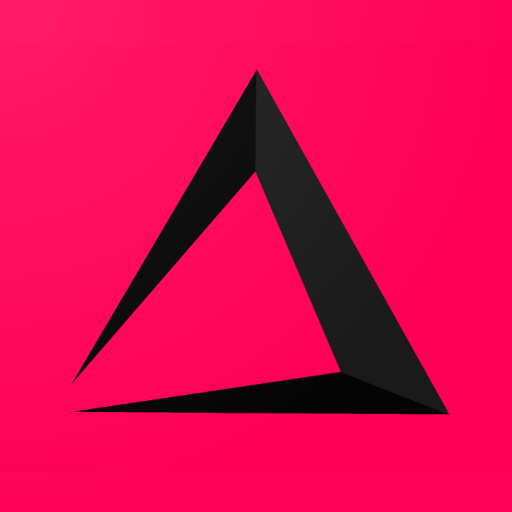
The different inzzii Webshop Order settings
You can activate a lot of different inzzii Webshop Settings. On this page we will try to explain what all the different setting do.
Configure the different Webshop Order settings
![]() At the top left of your inzzii POS app you have a hamburger menu
At the top left of your inzzii POS app you have a hamburger menu
- Tap on the Hamburger menu.
- Press on inzzii Webshop.
- On the left another menu will appear => tap Web Order Settings.
4. First option you can activate is Pickup.
Note: On inzzii there is a distinction in-between shops that have Pickup and/or Delivery within a town. But the most commonly used and easiest one is Pickup for a shop. When you activate this setting the next step is need => Enter your Opening Hours for Pickup. There are many reasons why a shop has different Hours for Pickup Orders compared to its opening hours.
- Activate a day of the week.
- Fill in the Start and End time for Pickup of the day.
- Repeat this for all the days you are open for Pickup orders.
5. Second option you can activate is Delivery.
Note: When you activate this setting you will need to enter you Opening Hours for Delivery. There are situation where shops want to deliver its orders within a certain time frame because the scooter boys 😉 ride out until a certain time.
- Activate a day of the week.
- Fill in the Start and End time for Delivery of that day.
- Repeat this for all the days you are open for Delivery orders.
6. Kiosk (Take away and Eat in).
Note: We understand this Kiosk setting sounds a bit confusing compared to the previous two settings. The main difference is that Delivery and Pickup are used by people from outside your shop and from their own device. On the other hand, Kiosk orders are made within your shop on a touchscreen that you provide your customers to order from inzzii.
- As the text shows, Kiosk allows fast check-out. You can either choose =>
- E-mail address.
- Phone Number.
- Or a customer has to use both to identify itself.
7. The last option you can activate is inzzii Table
Note: If you work with tables in your restaurant, you can let your customers order without a clerk. By activating this option and adding a table number, a unique QR code for this table at your restaurant will be created. This QR code can for example be printed on a sticker and this sticker can be put on the table. If the customer scans this QR code they will go to your inzzii webshop with the according table number. So the Table Order they create will be processed accordingly in the Inzzii POS app.
- Press add to add a table
- Fill in the table number and press on the save icon at the start of the line.
- A unique QR code will be created for this table by the system.
- At the top you can press on download to get all the QR-codes.
- Tap Save.
Support
Arantek