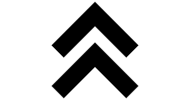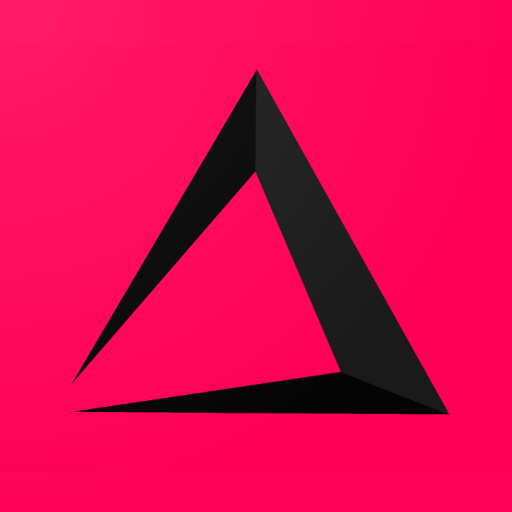
Set up Layout inzzii Webshop
You just opened the first Chapter of the Inzzii Webshop manual. It’s very important to set up and dress up your webshop in good way.
How to design your inzzii Webshop
![]() At the top left of your inzzii POS app you have a hamburger menu.
At the top left of your inzzii POS app you have a hamburger menu.
- Tap on the hamburger menu.
- Press on inzzii Webshop.
- Tap on Layout Webshop.
- The first Layout setting is the Logo of your webshop. The logo will be used at several places in the Webshop.
- Two formats can be used; JPEG or PNG. We recommend you should use an image in PNG format. PNG has transparency, JPEG doesn’t. Without going to be too technical we hope you understand that if the background in your Logo has no color / is transparent, it will blend within your webshop.
- We recommend that the Logo image has a measurement of 150*150 Pixels and +/- 150KB in size.
- Press the Select button, locate your Logo and confirm the selection.
- The second Layout setting is the Background.
- The Background image is the image that will be shown at the top of your shop. In front of the background, your Logo will be shown. And this is one of the reasons why we recommend PNG for your Logo.
- We advice that the Background image has a measurement of 1200*400 Pixels and +/- 2MB in size. Bigger is worse in this case, not better. Bigger will only slowdown the loading of your shop.
- Press the Select button, locate your Background image and confirm your selection.
- Next setting is called Tag’s.
- Tags are there so a customer can find a specific type of restaurant more easy. They can search/filter restaurants via tags, for for example Pizza or Wok.
- Press on the dropdown menu and select a tag from the list. Do this for all three Tags.
- Custom Theme => If you want you restaurant to have a certain color within inzzii, you can select and set the colors within this section. Not all colors within your inzzii restaurant are adjustable, some are and others will have the standard inzzii color.
- Press on one of the six colors, choose the color you want or fill in the HTML Color Code and press Apply.
- Press on Save to confirm the changes you made.
MUST READ: All your changes will NOT be shown within a few seconds on your inzzii Webshop. Every 15 minutes the cash of a inzzii webshop will be renewed after a change / when its necessary. So please be patient and Press CTRL-F5 for the first time after +/- 10 minutes to refresh you inzzii Webshop in your browser.
Back to top of page
Support
Arantek