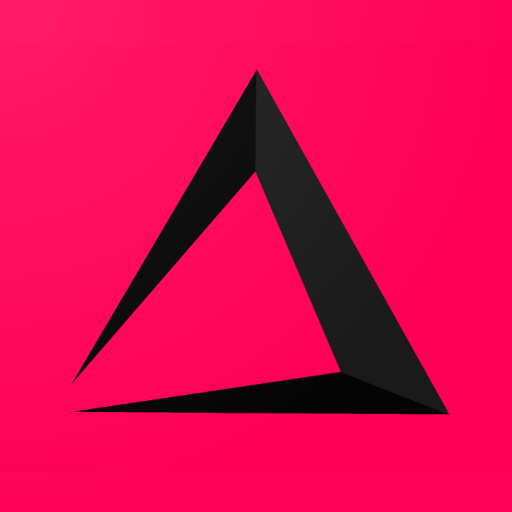
How to set up Groups and Departments
This is the fourth Chapter of the inzzii POS Manual . It’s very important to first set up the Group(s) and then the underlying Departments. Below we added an example to give you an idea of how to setup this Group / Department structure.
| Group | Department 1 | Department 2 | Department 3 |
|---|---|---|---|
| Food | Pizza | Soup | Deserts |
| Drinks | Cold drinks | Warm drinks | Alcoholic Drinks |
How to add Groups
![]() At the top left of your inzzii POS app you have a hamburger menu
At the top left of your inzzii POS app you have a hamburger menu
- Tap on the hamburger menu.
- A sub menu will open => push on Products.
- On the left another menu will appear => press on Groups.
- At the top a button called ‘New’ will show => push on New.
- Add a Description for the Group your adding.
Note: There are two optional settings for a Group.
- Runner => this option makes it possible to add a button for this group to the Favorit Screen.
- Hidden => this option makes the Group disappear from the POS screen.
- Press on save at the bottom right => push Save.
- Continue adding Groups until your done.
How to add Departments
- Tap on the hamburger menu.
- A sub menu will open => push on Products.
- On the left another menu will appear => push on Departments.
- At the top a button called ‘New’ will show => push on New.
- Add a Description for the Department your adding.
- Select the Group from the dropdown list where the Department id going to belong too.
- Select a Tax from the dropdown list => This Tax is set as Default Tax for all the articles you are going to add to this Department. But you can change this default tax when your adding an article.
Note: There is one optional settings for a Department.
- Hidden => this option makes the Department disappear from the POS screen.
- Press on save at the bottom right => push Save.
- Continue adding Departments until your done.
Support
Arantek