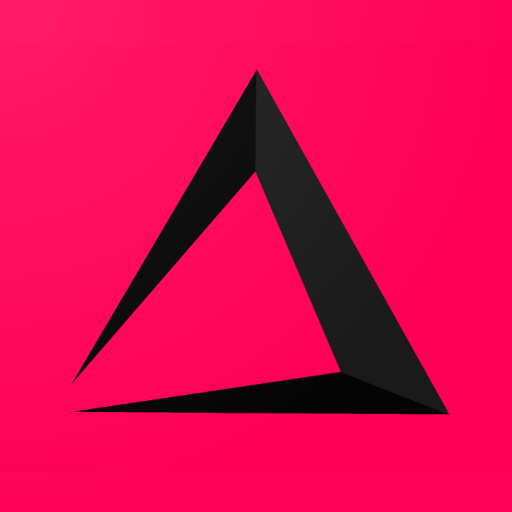
How to download the inzzii POS app
In this Chapter of the Inzzii POS manual we explain how to download our app from PlayStore and from App Store.
Note: Please be aware that the very first step is to have or to create a Google account or to have an Apple ID or Touch ID. If you need help setting up your Google account, please contact Google Help. If you need help with your Apple ID, please contact AppleCare.
Download the inzzii POS app on an Android Device
- Search for the Google Play app on your Android device.
- Tap the Google Play icon to start the app.
- Press on the search field or icon (magnifying glass) => Search for inzzii POS.
- Tap on the search result to see more info about inzzii POS.
- Press on the install button.
- Follow the onscreen instructions to complete the download.
- Press on Open or locate the inzzii POS icon in your home screen and tap it to open the app.
Download the inzzii POS app on an iOS Device
- Tap the App Store on your device.
- Press on the search icon (magnifying glass) in the navigation bar => search for inzzii POS.
- Tap Get next to the inzzii POS app icon.
- Press on the Install button.
- Enter your Apple ID password or Touch ID.
- Press on Open or locate the inzzii POS icon in your home screen and open the app.
Support
Arantek