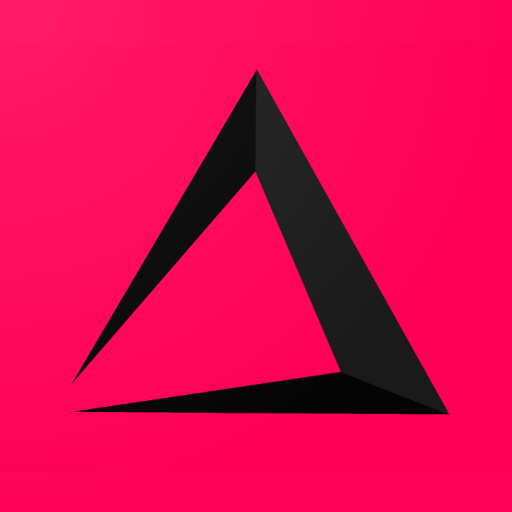
Printer Settings
This is the second Chapter of the Inzzii manual because it’s very important to set up a printer at the start of the shop. On the start page we have explained what kind of printer you need to have for our app. In the printer manual we need to talk a bit technical. We understand that not all of you who read this page is familiar with these technical terms or has the knowledge. Please ask for help from somebody you know who could help you set up the printer. It’s no rocket science but it can be hard when you have never done this.
How to add a Printer
![]() At the top left of your inzzii POS app you have a hamburger menu
At the top left of your inzzii POS app you have a hamburger menu
- Tap on the hamburger menu.
- A sub menu will open => push on Settings
- On the left another menu will appear => push on Peripherals.
- Press Printers.
- At the top a button called ‘New’ will show => push on New.
- Add a Description for the printer your adding.
- Select Printer Kind.
Note: The first printer you MUST add is the receipt printer, this is the printer where the tickets for the receipts are printed. If, for example you have a restaurant, you can choose (when done with receipt printer) KP1 for printing drinks on the printer at the bar and choose KP2 for the printer that is in the kitchen for printing the food part of the orders.
- Select Printer Type.
Note: Please choose ESC_POS, this is the most common printer type for Epson TM-T88 compatible printers.
- Select Printer Width.
Note: Most printer have 80 mm width of paper.
- Select Connection Type.
Note: You need to have Bluetooth or LAN/WLAN printers to connect to the app. Follow the manual of the printer to connect to inzzii POS.
- Add Address and Port of the LAN/WLAN IP printer when you selected Wifi in Connection type.
Note: Fill in the IP address and the port of the WIFI printer. Holding down the feed button when you turn the printer on, will in most cases produce a printout where the ip of the printer is printed on.
- Press on Save at the bottom right.
- Continue adding printers until your done.
Support
Arantek