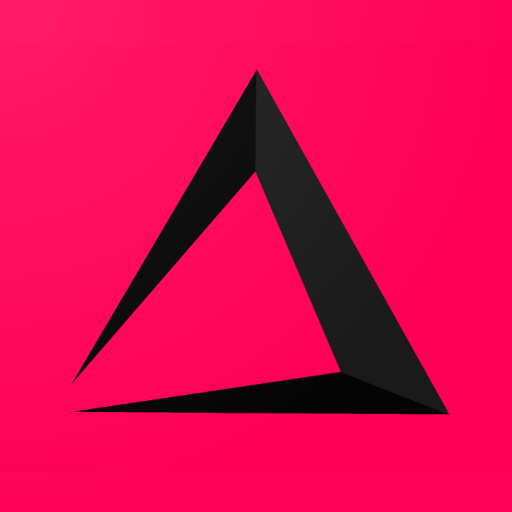
Users
This Chapter of the inzzii POS manual will explain how you can add more users. More is explicitly written because at the initial startup of the inzzii app, a managing code had to be filled in for the main user => Manager. This user can do everything, has all the rights. Other users can have also managing rights or can have less rights.
How to add a User
![]() At the top left of your inzzii POS app you have a hamburger menu
At the top left of your inzzii POS app you have a hamburger menu
- Tap on the hamburger menu.
- A sub menu will open => push on Users.
- At the top a button called ‘New’ will show => push on New.
- Fill-in the Name of the clerk you are adding.
- Add the Secret code for this clerk where he or she can login with.
- Activate Manager rights if you want this user to have it.
- Tap Disabled if you want to make it impossible for this user to login.
- Press on Save at the bottom right.
- Continue adding users until your done.
Support
Arantek