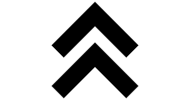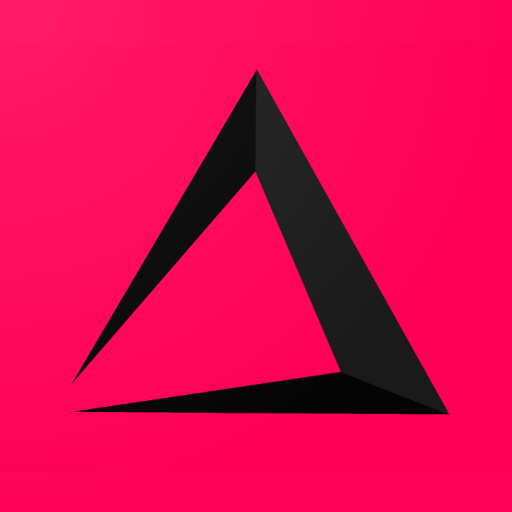

Condiments Manual
How create a Condiments Screen
Setup example Article with condiment Screens
Condiments Overview with Articles
Deleting and Adding Articles to a Condiment Screen
Condiments Manual
In this chapter we want to explain how you should set up Condiment Screens. First, let us explain what condiments are in the inzzii app with an example. You have an article called steak, when you sell it you want the app to always show some screens with options and or questions like;
- a choice in-between different sauces => pepper sauce, garlic sauce or barbeque sauce.
- how the steak should be prepared => rare, medium or done.
- with fries or without fries.
- extra mayonnaise, extra salad or an extra sauce.
All these kind of questions/options you can add to an article with the help of Condiment Sreens. In the two previous manuals we have explained How to add Modifiers and How to add Supplements. One or both of these two steps are required to create Condiment Screens.
How create a Condiments Screen
![]() At the top left of your inzzii POS app you have a hamburger menu
At the top left of your inzzii POS app you have a hamburger menu
- Tap on the hamburger menu.
- A sub menu will open => push on Products.
- On the left another menu will appear => tap Condiments Screen.
- At the top a button called ‘New’ is shown => press New.
- Add a Description for the Condiment Screen you are adding.
- Minimum and/or Maximum Condiments.
Note: This option needs a bit of explanation.
- If you want a condiment screen where you’re customer Must make a Choice you add Minimum 1. For example, Modifier 1 = “with fries” and Modifier 2 = “without fries” Combined in the Condiment Screen “Fries” with a Minimum of 1 makes that a mandatory choice needs to be made. It’s not possible to order this article without answering this question / select 1 of the two options.
- If you want a condiment screen where you’re customer has a Maximum of choices, you add a Maximum. For example, you have 10 different Pizza toppings but a customer only can choose max 3 toppings.
- Of course you can also use both Minimum and Maximum for one screen. For example a customer must choose 2 condiments => Minimum 2 AND Maximum 2.
- Make a choice in-between Condiment Type => Modifier or Supplement.
- Press Add Condiment.
- Depending on your Condiment type choice, a Modifier or Supplements list is shown you can choose from.
- Select one or more from the list and press OK to confirm.
- Tap Save to store.
Setup example Article with condiment Screens
Note We don’t think you will make for every article a separate condiment screen. We think that, for example, all pizza’s will have the same setup of one or more condiment screens. That’s why we give you this function, where you can setup 1 (example) article with one or more condiment screens. And where you can Copy this setup of Condiment Screens to all other articles that need the same setup.
- Tap on the hamburger menu.
- A sub menu will open => push on Products.
- On the left another menu will appear => tap Condiments Screen.
- Press New to take the first step.
- Select the Example article and press OK.
- Now you see a list of all Condiment screen => Select the Condiment screen(s) you need for this article.
- A new screen will show where you can set the Order of the Condiment screens. This step will not be visible if you have only chosen 1 condiment screen.
- Copy setup to other articles.
- When you are done selecting, tap Apply.
Condiments Overview with Articles
- Tap on the hamburger menu.
- A sub menu will open => push on Products
- On the left another menu will appear => tap Condiments Screen.
Note: In this view you see the list of articles you already have connected to a condiment screen.
- By pressing the Triangle you can collapse the list of articles for a condiment screen.
- By Pressing Department and selecting one you can filter the list.
- By Pressing Article and selecting one you can also filter the Overview.
- Reverse When you activate his option you will see all the articles that are NOT connected to a Condiment Screen. The filters work in the same way for this function.
Deleting and Adding Articles to a Condiment Screen
- Follow the first three steps from Condiments and Articles.
- If you de-select the checkbox in front of the article, the article is Disconnected from this Condiment Screen.
- If you miss an article in the list underneath a condiment screen => Press Apply on other Article button.
Note: A screen appears where all the articles are shown that are currently not connected to this Condiment screen.
- Filter to find the article(s) that you want to add and select the articles.
- Press Ok to confirm the selection.
Back to top of page
Support
Arantek