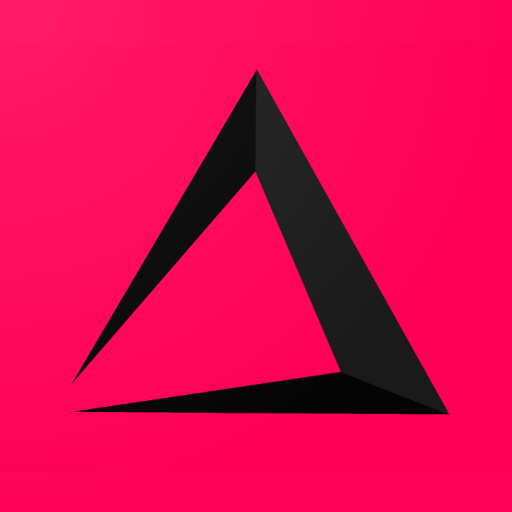
How to configure the Theme and Grid
In this Chapter of the Inzzii manual we explain how to change the default colors of the app and how to customize the Grid.
How to change the deault color of the app
![]() At the top left of your inzzii POS app you have a hamburger menu
At the top left of your inzzii POS app you have a hamburger menu
- Tap on the hamburger menu.
- A sub menu will open => push on Settings
- On the left another menu will appear => push on Themes.
- At the top left you can choose to activate Dark Mode.
Note: If you choose dark mode, most of the colors will be gone because there need to be a big contrast on the screen.
- At the top right you see your current color => Tap on another Color Theme, it will instantly change.
How to Customize the Grid
![]() At the top right of your inzzii POS app you have a dots menu
At the top right of your inzzii POS app you have a dots menu
- Tap on the dots menu.
- Tap Edit Keys Mode to activate the mode.
Note: Now you can
- Delete buttons on the right side like article, department and group buttons.
- Add buttons at the right side => at the top you can choose what kind of buttons.
- Delete buttons on the left side like numpad and table.
- Add buttons on the left side by pressing the + button at the left corner.
- Tap on the dots menu.
- Tap Edit Keys Mode to de-activate the mode and save your changes.
Support
Arantek