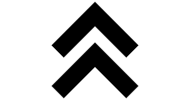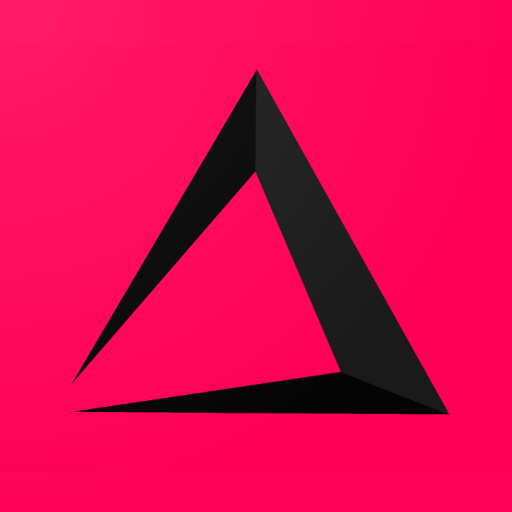
How to view and create Reports
In this Chapter of the Inzzii POS manual we explain how you can create a X and Z-report and where you can see previous Z-reports.
note: The difference between a X and a Z-report is simple, a Z-report is stored / definitive unlike a X-report. A X-report is a temporarily created and not stored. If you for example made a Z-report at the start of the day, you can press X-report in the middle of the shift to see what the sales are at the moment. It’s not stored, it’s only a temporarily calculation info.
How to create a X Report
![]() At the top left of your inzzii POS app you have a hamburger menu
At the top left of your inzzii POS app you have a hamburger menu
- Tap on the hamburger menu.
- A sub menu will open => Tap on X-Report.
- A pop-up will appear where you need to confirm => press YES.
- A X-report is generated for you and the X-Report is shown on the screen.
- You can choose to Print it on the receipt printer or Close the screen.
How to create a Z Report
- Tap on the hamburger menu.
- A sub menu will open => push on Z-Report.
- A pop-up will appear where you need to confirm => press YES.
- A Z-report is generated for you and the Z-Report is shown on the screen AND stored in Database.
- You can choose to Print it on the receipt printer or Close the screen.
How to find previous Z-Report
- Tap on the hamburger menu.
- A sub menu will open => push on Show Z-reports.
- A screen will open where you can see a list of all previously made Z-reports.
- Tap on the Z-Report that you want to look at.
- A screen will open where you can see the content of this Z-report.
- You can choose to Print it on the receipt printer or Close the screen.
Back to top of page
Support
Arantek